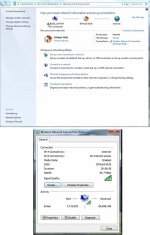Hi Mark, I have an L875 running windows 7 'cos I dumped win 8 which came with it. My system,
very occasionally drops the wi-fi connection but always managed to re-set it without difficulty.
If you can connect your desktop, presumably by cable but not the laptop using the same method then it is very unlikely to be a router fault although the wi-fi side of it may have an issue but it's much more likely to be the settings in your laptop assuming at this stage that the laptop wi'fi card hasn't developed a fault.
Depending on which win version you're running, get into the
control panel, select
network and sharing and it will tell you whether or not there is a connection. In your case it should show it hasn't so if it shows an icon of your hub / router you should click
disconnect then after a few seconds
connect following which you should see your hub and maybe those of your neighbours (if you have any

) on a list. Click your hub and select connect automatically, you may be asked for your pass key and the system will normally re-set.
At the top of the page there is an option to view the full map which can be useful to see, just don't change anything unless you know what it is. Under
connections if your hub is listed you can see its status.
A later version of windows might mean you have to change your settings to
view hidden files or a
classic view but probably not.
If it doesn't connect then click the diagnose option and work through that to see if it finds a faulty driver. If still no joy then update the drivers from the Toshiba website, you can download to your desktop pc and transfer to the laptop via a usb stick. if you do get it working it's worth updating the drivers anyway.
Here's a snapshot of mine in its current state.




 ) on a list. Click your hub and select connect automatically, you may be asked for your pass key and the system will normally re-set.
) on a list. Click your hub and select connect automatically, you may be asked for your pass key and the system will normally re-set.